
Mar 21•5 min read
How to use Fast Pool (aka Friedger Pool)

Update: The article has been updated to reflect v2 of Fast Pool. The stacking contract address pox-2 has been changed to pox-3. The Fast pool contract has been changed from -v1 to -v2.
Rules of Fast Pool
Friedger Pool has been renamed to Fast Pool. Fast Pool stand for Friedger Autonomous Self-Service Trust Pool.
The pool operator of Friedger Pool is a smart contract. Pool operations can be done by any user. The rules are written in the contract:
Your STX are locked for 1 cycle at a time. (With this new smart contract pool, your STX is no longer locked for specific amount of time (3, 6 or 12 cycles) and it is simply delegated until you revoke delegation. Your STX will unlock after the end of the following cycle.)
You can always increase the delegation amount for the next cycle.
You have to lock your STX for every cycle. If you don’t do it half way through the cycle, friends, family or automation scripts can do it for you.
This continues until you end membership (revoke delegation) or until you join a different pool.
There is always 1 STX that is not locked to allow you to leave the pool with a revoke-delegation contract call.
The address of the pool (v1) is: SP21YTSM60CAY6D011EZVEVNKXVW8FVZE198XEFFP.pox-fast-pool-v1
The address of the pool (v2) is: SP21YTSM60CAY6D011EZVEVNKXVW8FVZE198XEFFP.pox-fast-pool-v2
Always check the latest information on pool.friedger.de
Risks:
The pool does not reach the locked amount for at least 1 reward slot: Your STX do not earn rewards for 1 cycle.
BTC rewards are not distributed: This is unchanged and requires the same trust as before. Some improvements will come hopefully.
Self-Service: Delegate and Lock in 1 Transaction
The general principal is that you do the following:
A) Allow the pool contract to handle your stacking. This need to be done only once per pool contract.
B-1) Delegate STX to the pool and lock them. This needs to be done at least once and can be done every cycle if you want to increase your amount or lock again.
B-2) Lock STX only for you or other users. This can be done for all cycles after B-1 was done.
Use Stacking web app lockstacks.com
The web app can be used with Leather (previously Hiro) Wallet (and Ledger) or Xverse wallet.
Visit lockstacks.com or on mobile stacks://browser?url=lockstacks.com.
Select FAST pool
Enter the amount you want to delegate
Select “Indefinite duration”
Read the terms and conditions
Make a contract call to pox-3 contract to allow the Fast Pool contract to handle your stacking. This needs to be done only once. (A)
Make a contract call to fast pool contract to delegate and lock your stacks. (B-1)
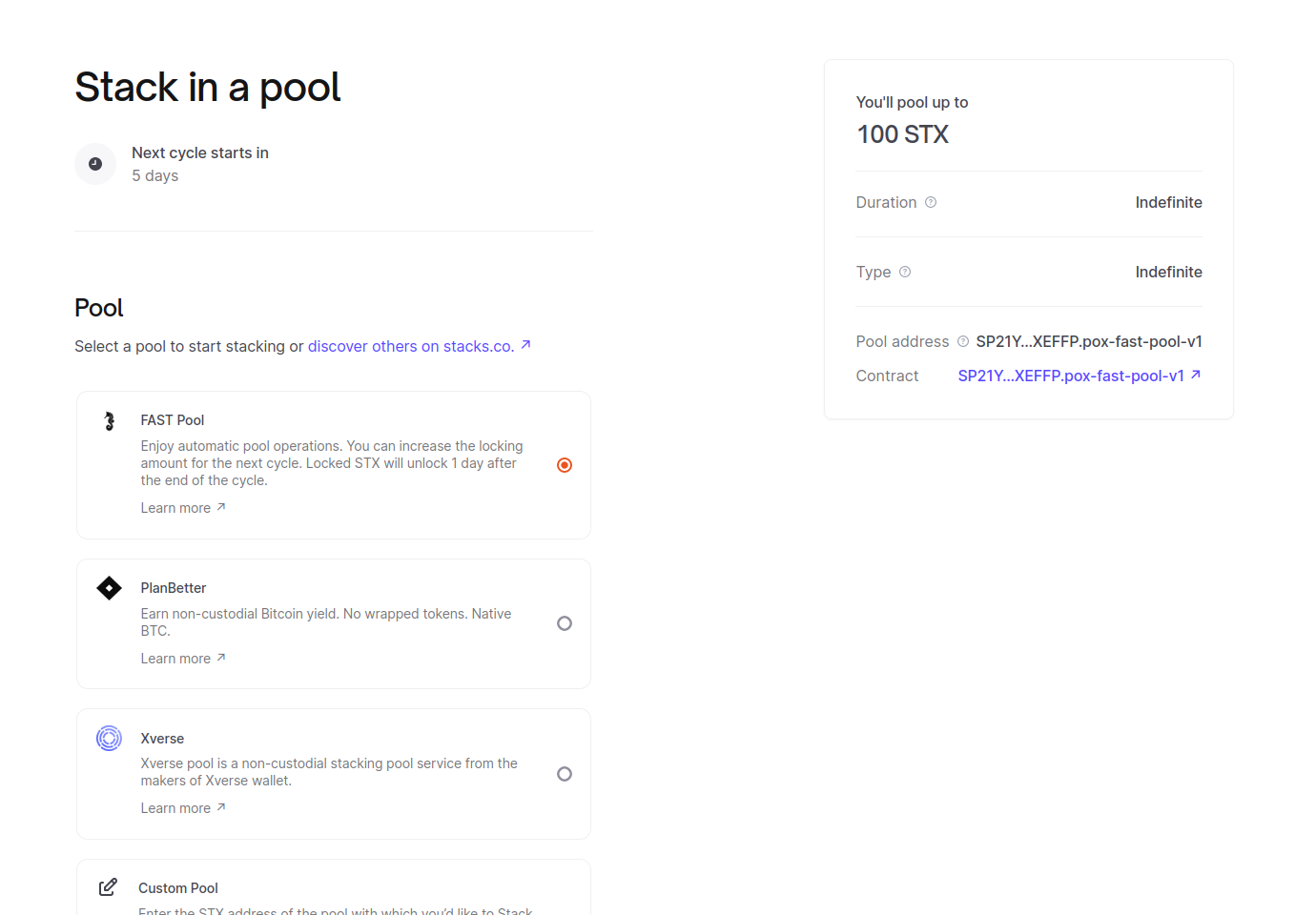
Extend your locking for next cycle
Visit lockstacks.com/pooled-stacking-info or on mobile stacks://browser?url=lockstacks.com/pooled-stacking-info.
View your pool info
Click “Extend pooled stacking”
Verify end cycle and click on “Lock STX”
In addition, you can lock for other users or use a different account to extend your STX by pasting a STX address into the address field when visiting https://lockstacks.com/self-service-extend.
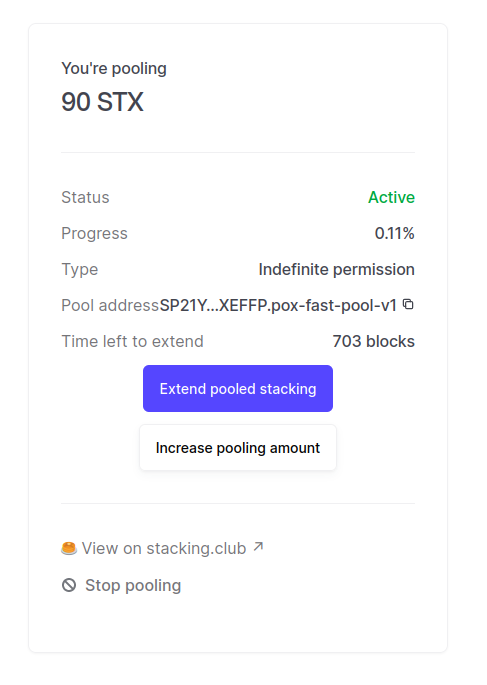
Use the Stacks Explorer Sandbox
You can go the sandbox of the stacks explorer and follow the steps below.
A) Allow the pool contract to handle your stacking (once)
Visit pox-2 allow contract caller page: https://explorer.stacks.co/sandbox/contract-call/SP000000000000000000002Q6VF78.pox-3/allow-contract-caller?chain=mainnet
Enter the pool’s contract address SP21YTSM60CAY6D011EZVEVNKXVW8FVZE198XEFFP.pox-fast-pool-v2.
Leave the until-burn-ht field empty. It means indefinite pool membership until you revoke.
B-1) Delegate STX to the pool and lock them (at least once)
Visit delegate-stx of the pool contract: https://explorer.stacks.co/sandbox/contract-call/SP21YTSM60CAY6D011EZVEVNKXVW8FVZE198XEFFP.pox-fast-pool-v2/delegate-stx?chain=mainnet
Enter the amount you want to delegate. That can be more than you current balance if you want to compound.
You can do this to increase the stacking amount. If you want to decrease you have to wait for 1 cycle.
B-2) Lock STX only for you or other users (for all cycles after B-1 was done)
This can be done with any account.
Visit delegate-stack-stx or delegate-stack-stx-many of the pool contract: https://explorer.stacks.co/sandbox/contract-call/SP21YTSM60CAY6D011EZVEVNKXVW8FVZE198XEFFP.pox-fast-pool-v2/delegate-stack-stx?chain=mainnet
Enter the users’ address that was used during step 1.
Traditional: Delegate and let others lock for you
If you don’t trust the smart contract and you don’t want to interact with it, then you can use the genesis pox-2 stacking contract with the fast pool contract address as the pool address.
After that, you can ask any other user to lock the STX for you now and for all following cycles using the self-service extend feature of the pool. You can also apply the automatic locking methods described below.
Use Stacking Web app lockstacks.com
Choose custom pool and enter the Fast Pool smart contract address. Then follow the usual flow. You have to sign a transaction with the pox-2 contract, not with the Fast Pool contract.
Visit lockstacks.com or on mobile stacks://browser?url=lockstacks.com.
Select Custom pool
Enter the amount you want to delegate
Select “Indefinite duration”
Read the terms and conditions
Make a contract call to pox contract to delegate.
Use Leather Wallet Desktop
Version 4.9 support contract addresses as the pool address. You can use the fast pool address as pool address: SP21YTSM60CAY6D011EZVEVNKXVW8FVZE198XEFFP.pox-fast-pool-v2
Enter the contract as pool address
Select duration
Delegation
Use the Stacks Explorer Sandbox
Visit pox-2 allow contract caller page: https://explorer.stacks.co/sandbox/contract-call/SP000000000000000000002Q6VF78.pox-3/delegate-stx?chain=mainnet
Enter the amount in micro-stx (1,000,000 ustx = 1 STX)
Enter the pool contract address as delegate-to: SP21YTSM60CAY6D011EZVEVNKXVW8FVZE198XEFFP.pox-fast-pool-v2
Leave until-burn-ht and pox-addr empty
Press call function
Traditional (part 2): Locking and extending by others
After you have delegated to Fast pool, your friends and family can then call the fast pool contract to lock your stack and extend your locking using https://lockstacks.com/self-service-extend or the sandbox (or other tools):
Visit https://lockstacks.com/self-service-extend or
visit delegate-stack-stx or delegate-stack-stx-many of the pool contract: https://explorer.stacks.co/sandbox/contract-call/SP21YTSM60CAY6D011EZVEVNKXVW8FVZE198XEFFP.pox-fast-pool-v2/delegate-stack-stx?chain=mainnetEnter the your address that was used during the delegation.
Press call function
Methods for Automatic Locking (soon)
In this section, methods are described to automate the locking every cycle. Possible solutions are cron jobs on a server, a local script, Keeper jobs.
Help from the community is appreciated.
