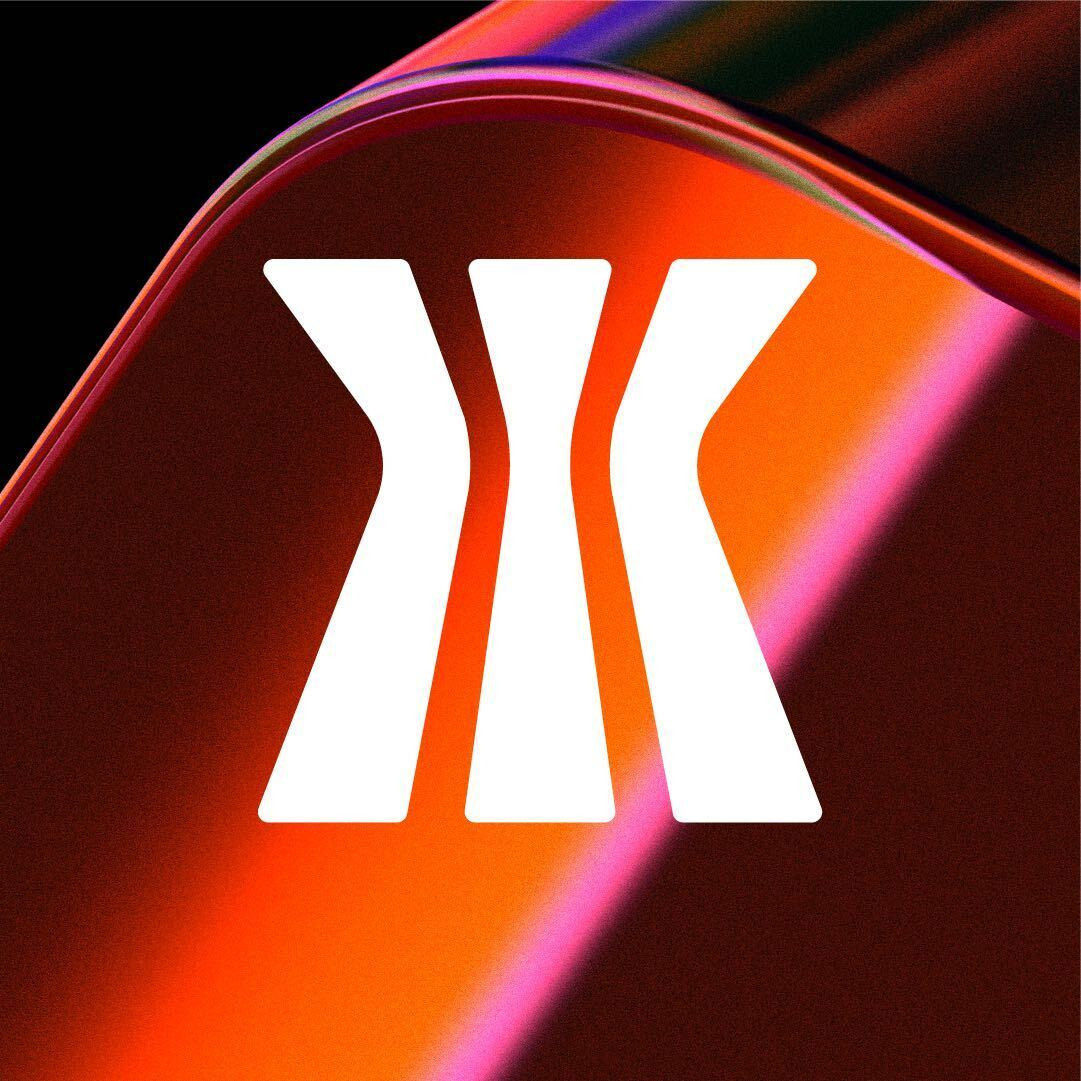
Jul 13•2 min read
How to Download and Set up Hiro Wallet | Gamma Guides
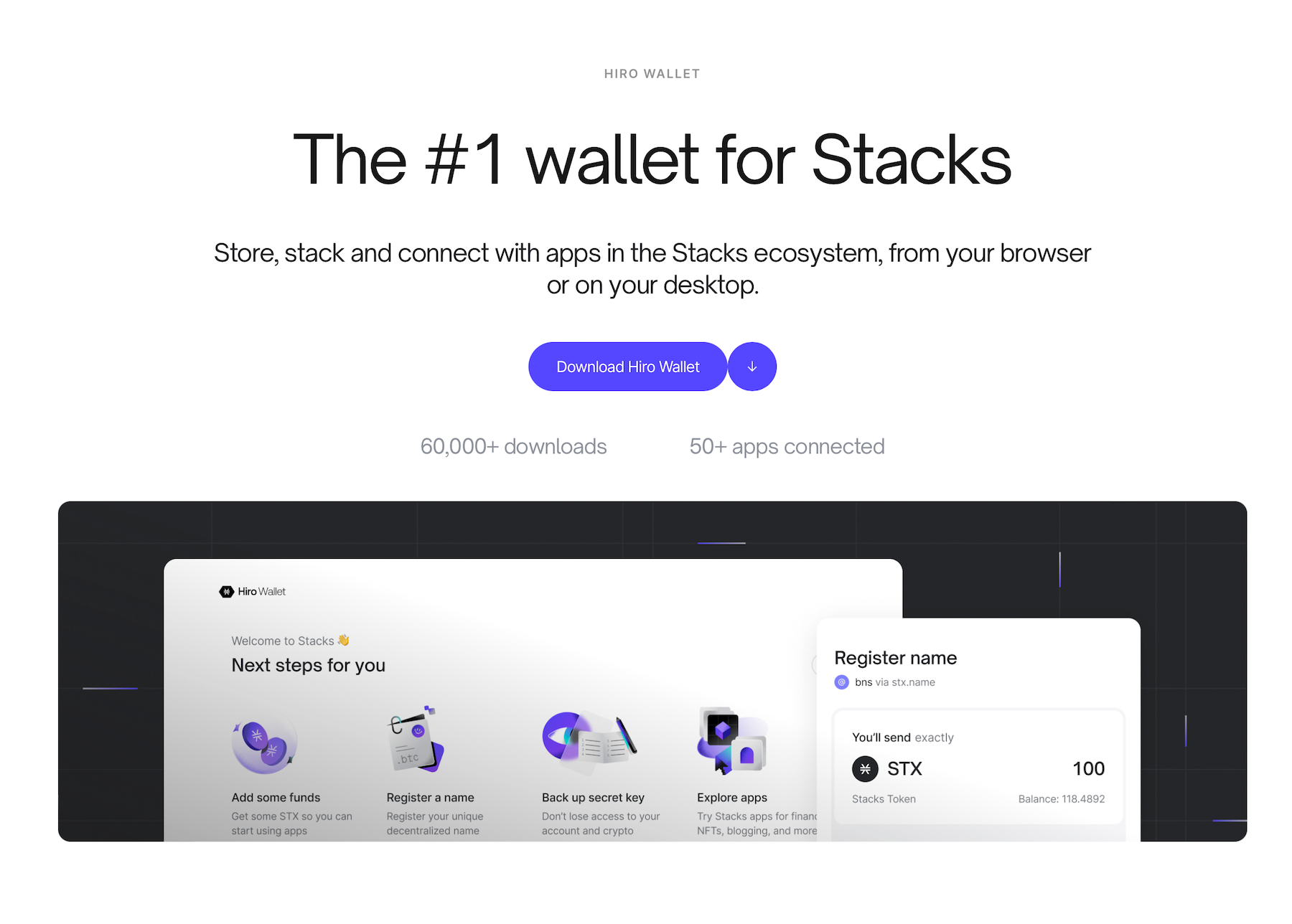
So you want to engage in the Stacks ecosystem, secured my Bitcoin. A Hiro wallet will let you store, stack, and connect with apps in the Stacks ecosystem, from your browser or on your desktop.
How to install the Hiro Wallet on your Browser or Desktop?
Head to https://www.hiro.so/wallet
Click on: “Download Hiro Wallet”
Click on: “Download for Web” – for Chrome, Firefox and Brave
Click on: “Install Extension”

This will lead you to a page where you will download the Google Extension

Click into the Hiro Wallet
Click on: Create New Wallet

You will be presented with your 24 word seed phrase
This seed phrase gives you access to your wallet
Never share your secret phrase with anyone, for any reason
You will then be prompted to set and confirm a password
Write this password down as well
Note that this password just gives you quicker access to your wallet on the device you have downloaded the wallet on
This password is not enough to get you into your wallet on another device – you will always need your seed phrase for this

The Hiro Wallet will be on the top right of your browser where Google Extensions are stored

Some recommendations:
Write this seed phrase down on a piece of paper (make a few copies)
Keep these “paper wallets” safe and secure and never share them with anyone; if someone has access to your seed phrase, they have complete access to your funds
Note:
The only way to import (open) your wallet on another device, or if you “sign out” of you wallet is with your 24-word seed phrase
You will now be logged into your Stacks compatible Hiro Wallet
To log out you can click on the three dots in the top right hand corner of the wallet and select “Lock” which means you will only need your password to get back in OR select “Sign Out” where it will remind you that you need your secret key to get back in, and it will sign you entirely out of your wallet
